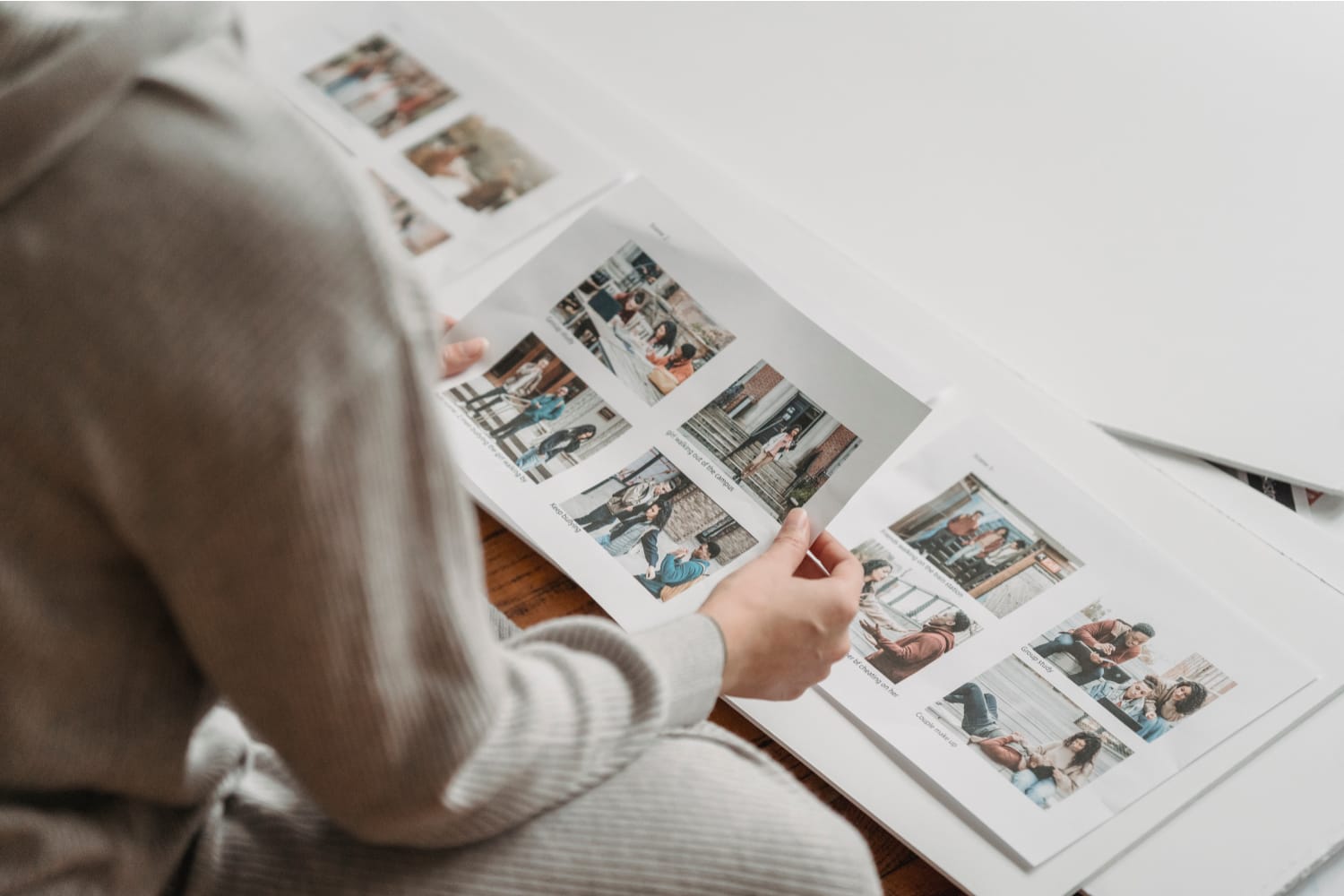

April 11, 2022
Whether you’re a writer, photographer, illustrator, or book publisher, you need to understand the basics of image resolution. Sharp images and clear text create beautiful books that are a pleasure to read. When you prepare your images for print, knowing the basics of printing resolution can help you produce great-looking books, magazines, and other publications.
Image resolution refers to the sharpness of a picture. If you’ve ever seen books with fuzzy pictures, you probably wondered why the author or printer couldn’t produce something better. In most cases, the printer was only working with the materials supplied by the publisher.
High-resolution images give a polished, professional look to printed materials. Low-resolution images especially shouldn’t be on the book’s cover or another prominent spot. High-resolution images are essential for books that highlight original illustrations or artwork, and they give a clean, crisp look to every page.
When you talk about printing image resolution, the main terms you’ll come across are pixels and dots. It’s important to understand the basics of each and the differences between the two.
A dot is a spot of color. The closer together the dots in an image are, the clearer it is. The closeness of these dots is measured as dots per inch (DPI). This number tells you how much ink or toner you need to create the image.
This number tells the printer how much toner to apply. If you’re using an inkjet, it sprays dots directly onto the page. A laser printer drops particles on the page that melt and fuse together.
Every word, every letter, and every picture on a printed page consists of these tiny dots. Combining these dots allows you to create endless numbers of images.
When you talk about printing image resolution, the more dots there are on a page, the sharper the image will look. Compare this to drawing something freehand. If you trace a pencil lightly on the paper, you won’t get a sharp definition. If you go over your drawing with a dark marker, you’ll get sharp, clear lines and smooth, dense colors. The same holds true for printing.
Although the two terms are sometimes used interchangeably, there is a difference. That’s because an image may have a set DPI, but a printer’s dots may not correspond exactly to those dots. That’s because in the digital world, images are based on pixels per inch (PPI).
For instance, printing a 300 PPI image may require your printer to use 600 or even 1200 dots. In technical terms, an image uses PPI while it’s still in digital format. Once it’s in print, it’s in DPI.
If that’s confusing, don’t worry about it. The most important number to remember is the PPI when you’re talking about printing individual prints or sizing images before printing.
For most image and photo printing jobs, 300 PPI is the perfect number. However, 200 PPI will still produce perfectly acceptable images.
It’s important to remember, however, that these numbers are perfect for close viewing and smaller images. If you’re going to make a large print, you can lower the PPI to give yourself room for a large print. The print won’t be as sharp, but people seeing your poster or other large print from a distance won’t be able to tell. If you’re printing for a book, pamphlet, or other reading material, stick with 200 or 300 PPI.
Fortunately, this is easy to do. You can determine the dimensions right from your desktop or laptop.
No, you can’t. Well, technically you can increase a smaller (such as 72) PPI image to 300 PPI, but you won’t have a clear image. It will print blurry or “pixelated.” You can size down, but you can’t size up. That’s why it’s important to start with large images or graphics.
To calculate the size of a print, for instance, a photographic print, you use a simple formula. Start by measuring how many pixels are on the long side and short side of your image. If your picture is, say, 3000 pixels by 6000 pixels, divide each side by 300. 3000 divided by 300 is 10, and 6000 divided by 300 is 20. So, for this image, you’d need a 10×20 print to get a great-looking image. If you try to print a larger size, you will lose some definition.
You can make a smaller print without losing sharpness, but you’ll sacrifice some definition if you want to go larger. The choice depends on what you plan to do with the print.
Once you understand the basics of PPI and DPI, you can understand how to set up your images for perfect printing image resolution. Before you start, here are the formulas you’ll need:
Let’s look at this using an example of a picture that is 240 pixels wide and 160 pixels tall. We want to print a picture that is 200 DPI. Using the first formula (240 divided by 200) results in an image that is 1.2 inches wide. At this size, it is sharp and ready to print.
However, what if we think that’s too small? In that case, use the second formula to see what the resolution will be at a larger size. So, if we want a 4-inch picture, we divide the pixel width by our desired size (240 divided by 4) to get a DPI of 60. That’s very low, so we must decide if we still want to use the image at that size.
If the image were 1200 pixels wide, we could use the same formula (1200 divided by 4) to get a DPI of 300. That means we could get the 4-inch picture we want with no loss of resolution.
It may seem complicated to do them, but it’s worth taking your time to ensure your pictures look their best. If you have questions about sizing or image resolution, talk to our professional printing team. We can help you create files that translate to beautiful, printed products.
It happens all the time. A client tells us, “This image looks sharp to me. Why are you saying it’s low resolution?” The answer is that images on digital screens are not actually that sharp. They are good enough for Instagram feeds, watching videos, shared photos, and text messages, but they’re not sharp enough for printing. Most of these web-based images have 72 PPI, which looks good on a computer screen but not as good when printed.
There are ways to ensure you’re using high-resolution images that will print clearly.
Most of the pictures you get from searching Google Images, Instagram, or other online sources have low DPI. This is true of photographs, graphics, charts, and infographics. You also run the risk of using copyrighted material. Stay safe and avoid legal problems by only using high-resolution images you have the owner’s permission to reproduce.
In printing resolution, vectors are images that use points, lines, and curves. For example, a rectangle would be defined by four straight lines, and a circle would be defined by four curve points along the straight vector. Lines called Bezier curves use anchor points to define curves of any shape and size.
Why are vectors the ticket to sharp images? When you use them, you create high-resolution outlines that the printer fills with pixels. This is called “rendering,” and it produces the most accurate, densely colored shapes. Vector files are always rendered at the highest resolution the printer can produce. No matter how large you make a vector file, it will retain high resolution.
There are many places online to get copyright-free photos and images. You can get high-resolution pictures, stock photos, and vector graphics for free or at a low cost. While original images are best for most books, stock images make it easy and affordable to add some color. A mix of stock and original images will bring your project to life.
Standard publishing software can lock you into the software’s default settings. That often means low-resolution images that you can’t resize. Use software that doesn’t use compression files. We recommend the Adobe Suite, but there are other good ones, including Foxit Phantom and PDF Studio.
In some cases, the only images you have are low-resolution ones. This is true of projects that use historical photos or images from cell phones and other low-resolution screens. If you must use one of these images, you can print it, but you must accept that it won’t look as sharp as your other pictures. A good printer, however, will make your image look as good as it can.
If you need help with any aspect of printing and image resolution, talk to us. We’re experts at book printing who understand both the technical and creative sides of book publishing. We love printing, and we love making books that are easy to read and gorgeous to look at. Contact us about your next publishing project or check our online printing calculators.
© 2025 Publishing Xpress. All Rights Reserved.